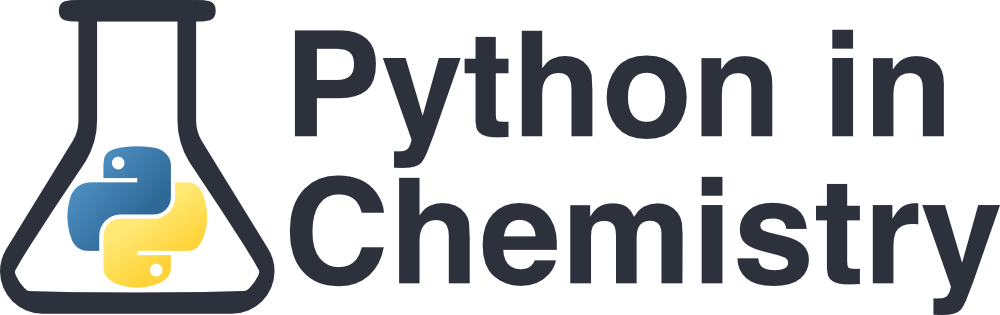Writing and Running a Python Program#
Prerequisites#
None.
What is a Python Program?#
Python programs are sets of instructions that a computer can follow, written in a programming language called Python.
The Python programming language can be written on many platforms. The most common one is called a Python program file. This is a single plain text file ending with .py. You may also see them referred to as scripts or source code. Once a Python program file is written, the user can ask the computer to follow the instructions within. This is called running or executing the program.
You can write such a file in any plain text editor (e.g. Notepad or TextEdit), but it is helpful to use an editor that can write and run your code in one same place. These are called code editors, or if they have more features, they are called an Integrated Development Environment (IDE). For this lesson, we will use an IDE called Spyder.
Instructions#
Install Anaconda#
Anaconda is a bundle of programs which can run and edit Python code. Check whether your computer has the program Anaconda Navigator. If not, download Anaconda here. If you are not sure which installer to download, choose the one from your operating system (Windows, Mac, or Linux), and select “Graphical Installer” if possible.
Once it is downloaded, open the installer and follow the instructions.
Open Spyder#
Search for the program Anaconda Navigator and open it. After a few seconds, you should see a window like this appear:
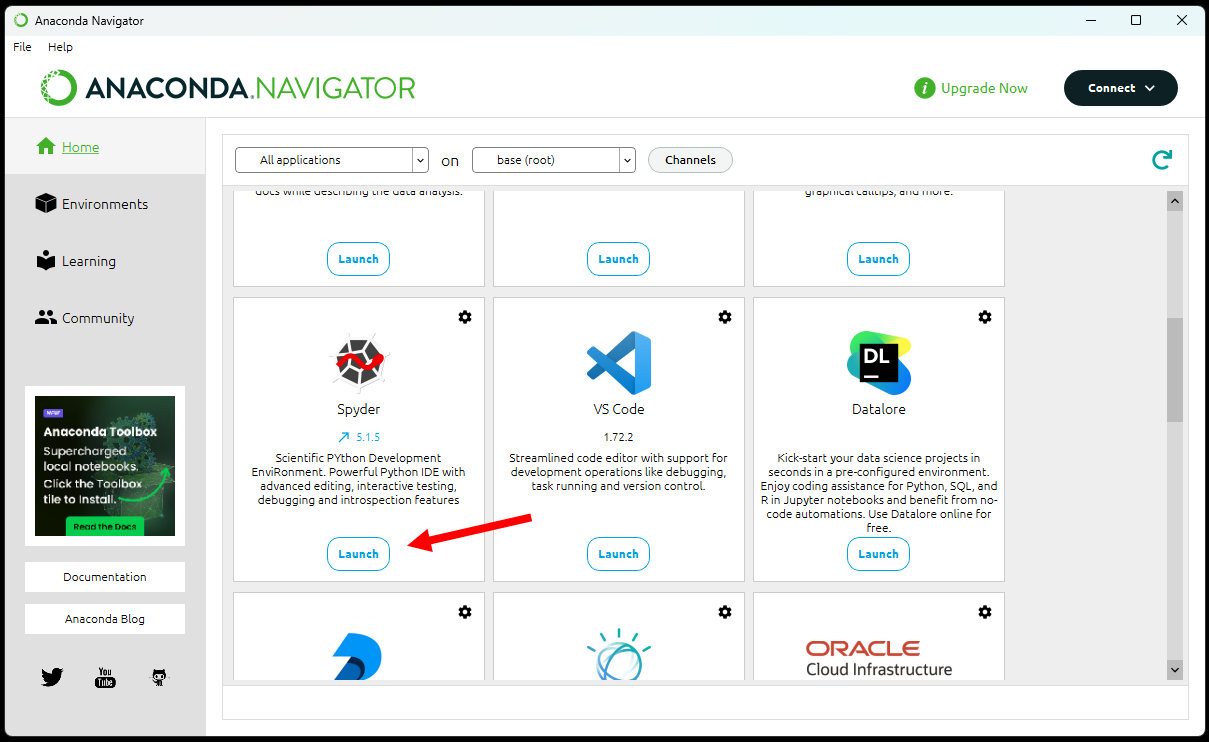
Scroll until you find the right button and press the “Launch” under Spyder. This will open window that should look this:
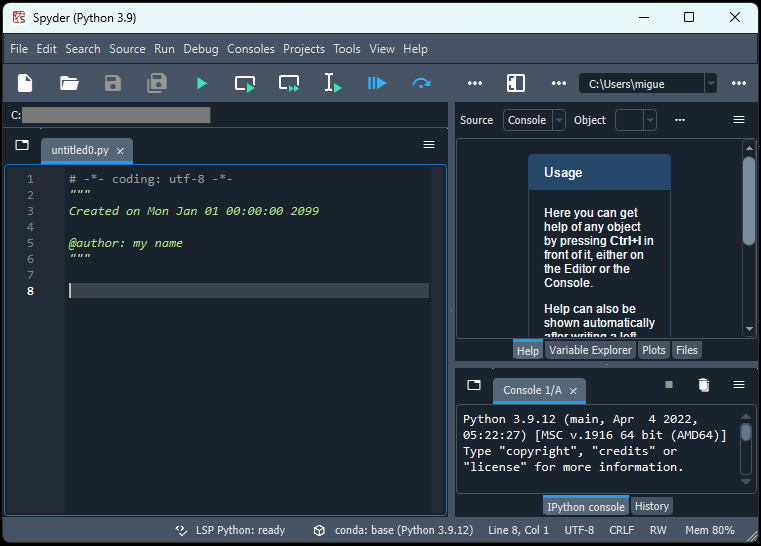
You may first see a pop-up suggesting to update Spyder. If so, click OK.
Write a Python program#
The left-hand pane is where you can write your program. On line 8, paste the following text:
print("Hello, world!")
It should look like this:
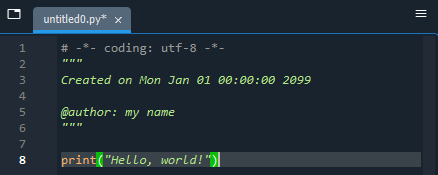
This one-line program tells the computer to repeat the words “Hello, world!” to us in writing.
Next, save the program by pressing the “Save” button in the top ribbon (Shortcut: Ctrl + S):

Run a Python program#
To run the program, press the “Play” button in the top ribbon (Shortcut: F5):

Anything that the computer writes as a result of the program is called an output. Read your output in the bottom-right pane:
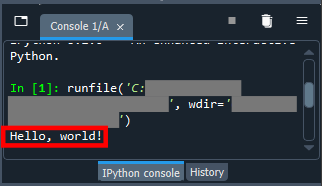
Advice#
You should now be in a position to write Python programs, or open pre-existing ones using File-> Open (Shortcut: Ctrl+O) on Spyder. There are many other Python code editors that work very similarly, such as Visual Studio Code or PyCharm.
Some Python code does not come in Python program files. The most popular alternative is the Jupyter Notebook, which Spyder is unable to open.
Some complex programming projects might involve multiple .py files which make reference to each other. In such cases, you may need those several files saved in the same folder for the program to run.
It is also possible to run Python programs without opening their source code, but the way to do this depends heavily on the kind of program it is and the computer it is running on.