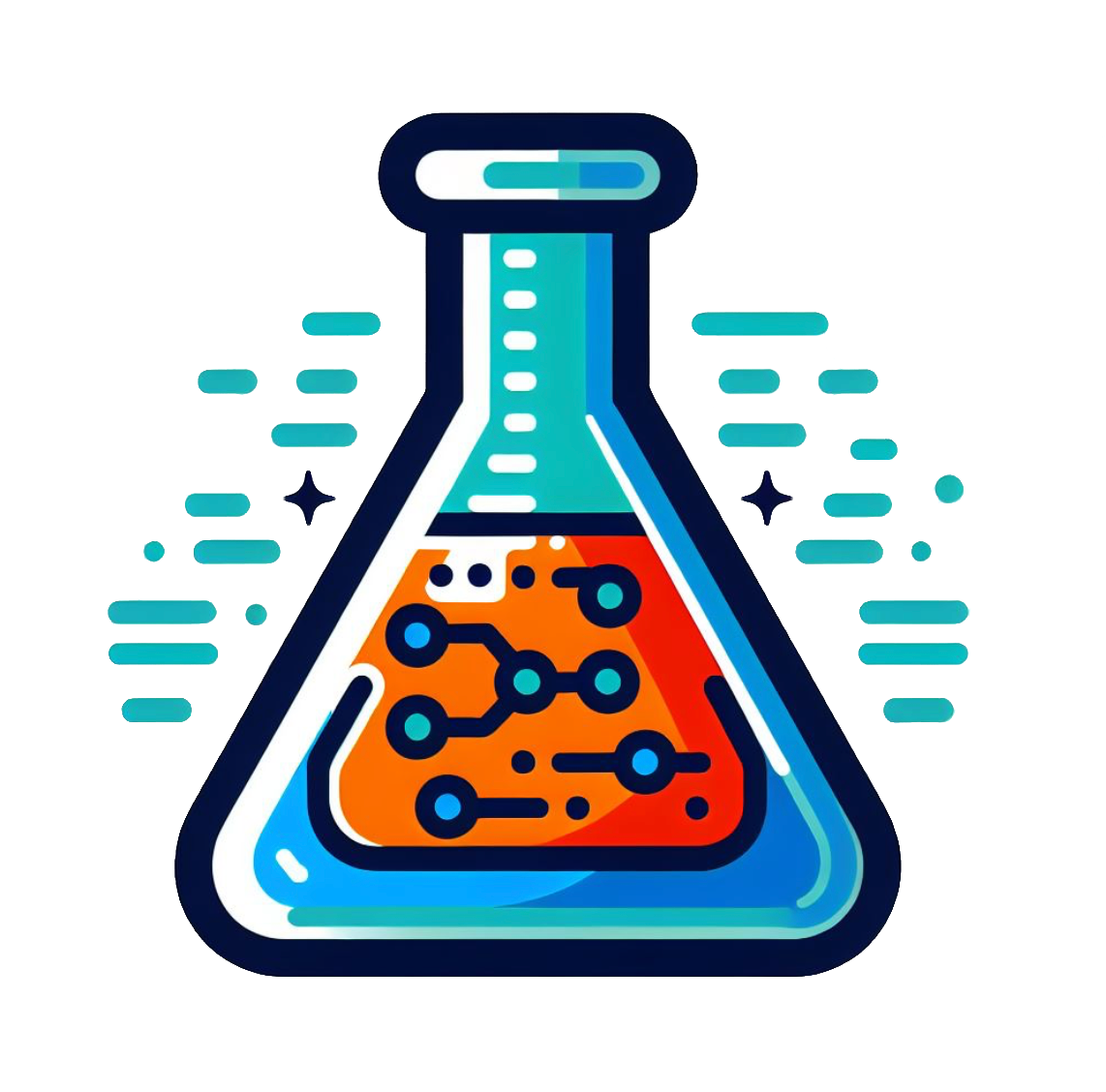Markdown#
The Jupyter Notebook framework is designed to enable text and code to live together. This was introduced when you were first shown the Notebook interface, but here we want to talk a bit more about why and how we do this.
We have made a lot of use of the Jupyter Notebook Cells, where we write our Python code. However, in the dropdown menu (identified in the figure below), we can change the type of our cell.

If we change this to Markdown, we can write plain text in our cell, and when it is Run the text is rendered clearly.
Markdown is a simple markup language that allows us to write text to accompany our code.
For example, if we want a heading we can use #, and the number of hash-symbols will control the heading size:
## Heading 2
### Heading 3
#### Heading 4
Will render as
Heading 2#
Heading 3#
Heading 4#
We can also add figures to our text, for example, this page is written in Markdown and to add the figure above, the following was written:

Where between the normal brackets is an image hosted online and the square brackets is a textual description of the figure.
The final capability of Markdown we will talk about is the ability to render mathematical notation, this comes in the form of LaTeX support. LaTeX is a common way to write mathematical equations and a lot of documentation about how you use it. Here, we will just so that to activate a LaTeX math environment in our Notebook we can write the following in a Markdown cell.
$$ e = mc^2 $$
Which will be rendered as
Note, to have inline equations we can write $y = mx + c$ which would appear as \(y = mx+c\).
Markdown as a lot of functionality that we will not discuss in detail. Good help for Markdown can be found online, including in the Markdown Guide cheatsheet, we recommend using Google if you need help (that is what we do!).