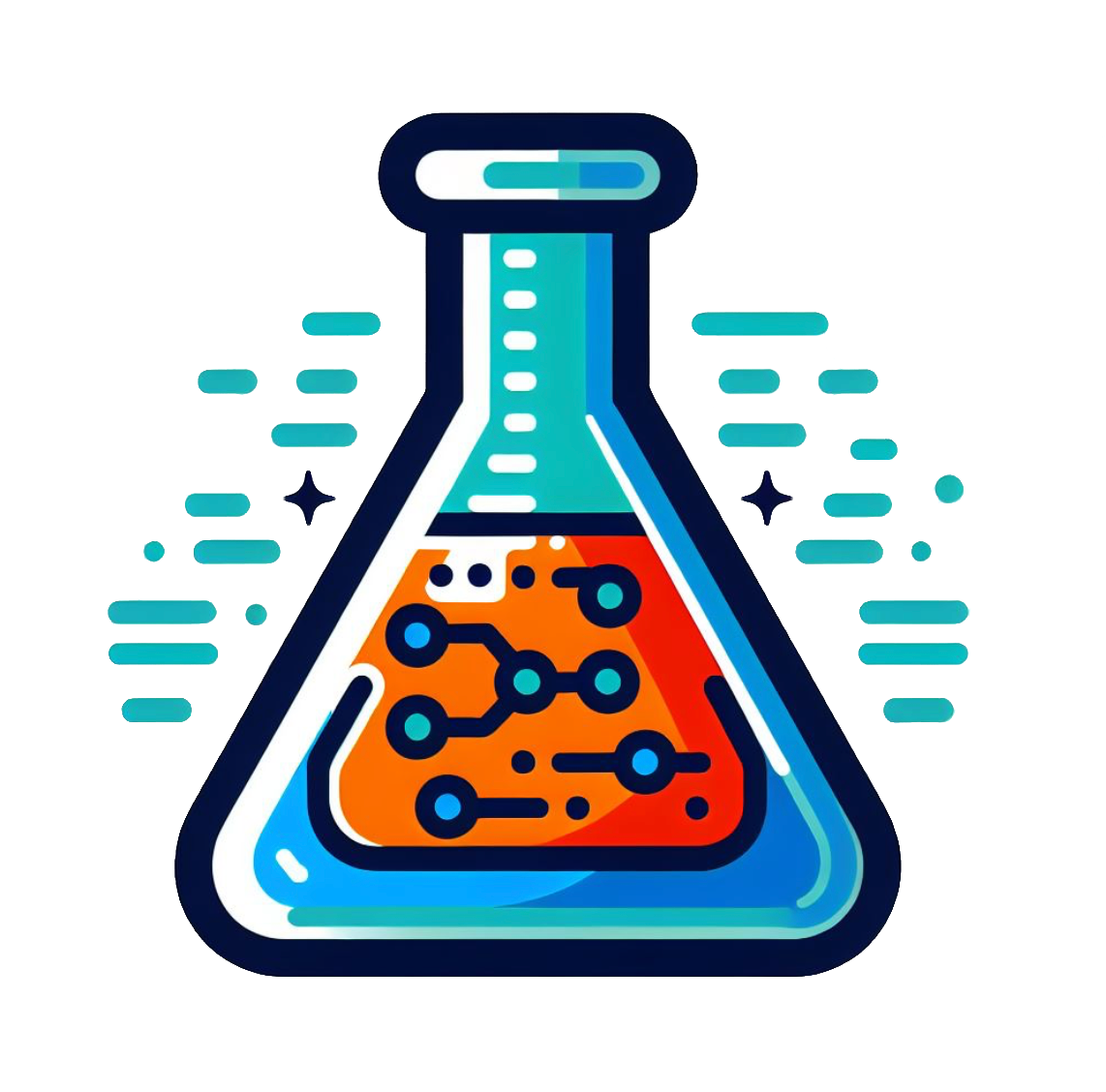Adding Files to Noteable#
When working with data files (such as CSV files containing experimental results), you need to get those files into your Noteable environment before you can read them with Python.
Uploading Files from Your Computer#
To upload a file from your computer to Noteable:
Click the upload button (↑ icon) in the toolbar at the top of the file browser
Select the file from your computer
The file will appear in your current directory
Alternative method: You can also drag and drop files directly from your computer into the Noteable file browser.
Note
Make note of which directory your file is uploaded to. You’ll need to use this path when reading the file in Python.
Downloading Files from the Internet#
If you have a direct URL to a data file (for example, a CSV file hosted on GitHub), you can download it directly into Noteable:
Go to File > Open from URL…
Paste the URL of the file
Click Open
The file will be downloaded to your current directory.
Example URLs#
For CSV files on GitHub, make sure to use the “raw” URL. For example:
Wrong:
https://github.com/user/repo/blob/main/data.csvCorrect:
https://raw.githubusercontent.com/user/repo/main/data.csv
Finding Your Files#
Once uploaded or downloaded, files appear in the file browser on the left side of the Noteable interface. To use a file in your Python code, you reference it by its filename (if it’s in the same directory as your notebook) or by its path.
import numpy as np
# If the file is in the same directory as your notebook:
data = np.loadtxt('mydata.csv', delimiter=',')
# If the file is in a subdirectory:
data = np.loadtxt('data/mydata.csv', delimiter=',')